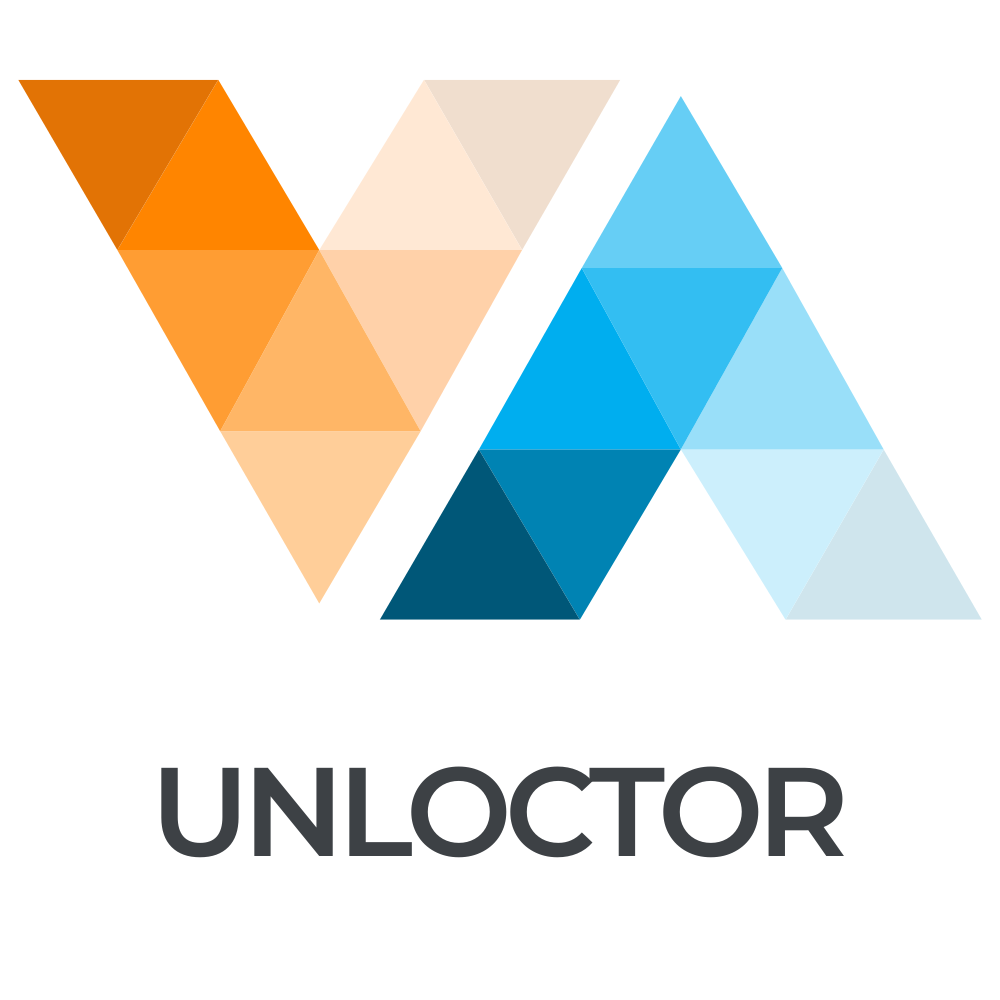Introduction to VPN on Routers
In today’s digital age, securing your online activities is paramount. Setting up a VPN on your router provides an all-encompassing security solution for all devices connected to your network. This guide will walk you through the process, step by step, ensuring that your network remains private and secure.
Why Set Up a VPN on Your Router?
There are numerous benefits to installing a VPN directly on your router:
- Comprehensive Security: A VPN on your router protects every device connected to your network without needing separate VPN apps.
- Consistent Protection: With a VPN on your router, you ensure that your connection is always secure, even if you forget to enable a VPN on individual devices.
- Ease of Use: Once set up, all your devices will benefit from a secure connection without additional configuration.
Choosing the Right VPN and Router
Before you can set up a VPN on your router, you need to choose a compatible VPN service and a router that supports VPN configurations.
Selecting a VPN Service
Ensure that the VPN service you choose supports router installations. Look for services that offer robust security features, a wide range of server locations, and reliable customer support.
Router Compatibility
Not all routers support VPN configurations. Ensure your router is VPN-compatible. Options include DD-WRT, Tomato, and specific models from brands like Asus or Netgear.
Step-by-Step Guide to Setting Up a VPN on Your Router
Follow these steps to install and configure a VPN on your router:
1. Access Your Router’s Admin Panel
To begin, you’ll need to log in to your router’s admin panel. This is typically done by entering your router’s IP address in a web browser. Common IP addresses include 192.168.1.1 or 192.168.0.1. Refer to your router’s manual for specific instructions.
2. Configure VPN Settings
Once logged in, navigate to the VPN configuration section. This might vary depending on your router’s firmware. Enter the necessary details provided by your VPN service, including the VPN server address, your login credentials, and any additional settings like encryption protocols.
3. Test the VPN Connection
After setting up your VPN, it’s crucial to test the connection. Use online tools to check your IP address and ensure it’s masked by the VPN. Verify that all devices connected to your network are using the VPN connection.
Common Issues and Troubleshooting Tips
Encountering problems? Here are some common issues and solutions:
- Connection Drops: Ensure your router’s firmware is up-to-date and consider reducing the distance between your router and devices.
- Slow Speeds: Try changing the VPN server location or switching encryption protocols for faster speeds.
- Incorrect Settings: Double-check the VPN configuration settings for typos or incorrect information.
Conclusion
Setting up a VPN on your router is a proactive step towards securing your entire home network. By following this guide, you can enjoy peace of mind knowing that all your online activities are protected. Whether you’re streaming, gaming, or just browsing, a VPN on your router ensures privacy and security.
For a detailed comparison of popular VPN services suitable for routers, see the table below: