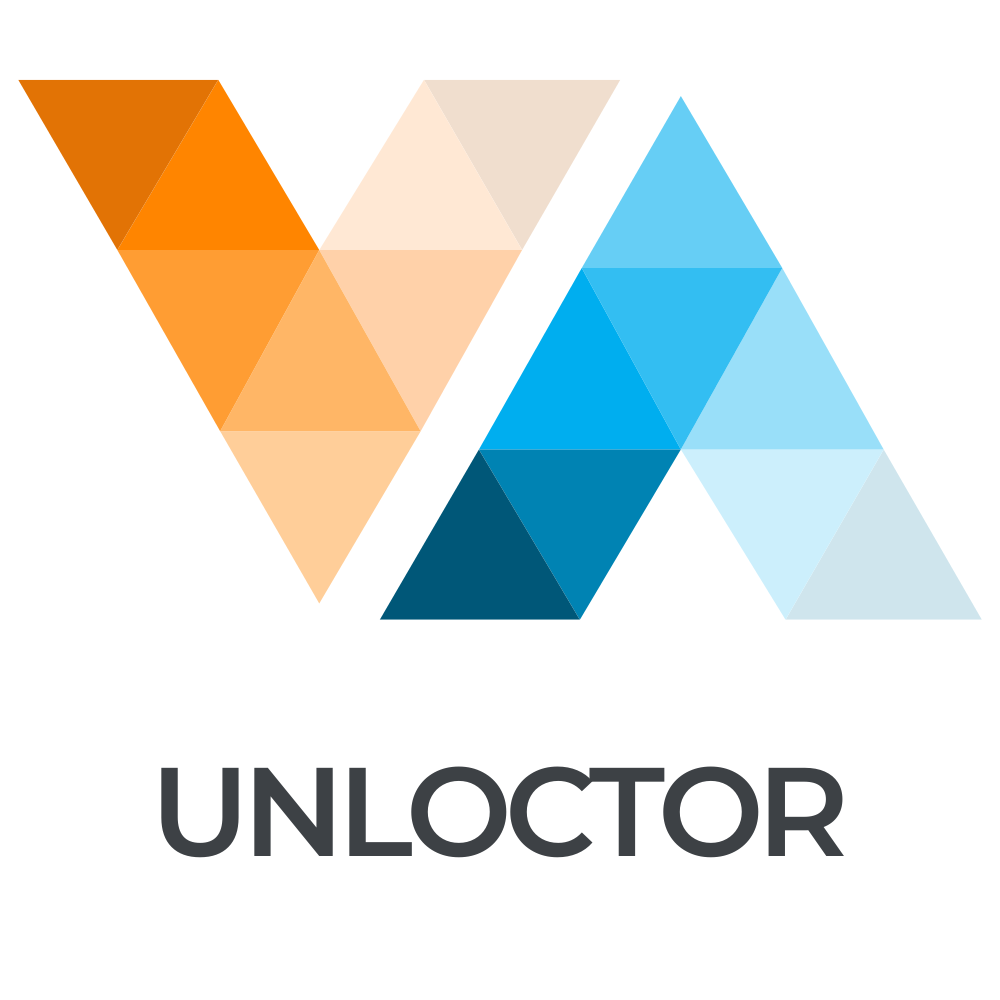Introduction to Sharing VPN on Routers
In an era where online security and privacy are paramount, learning how to share VPN on your router can provide an added layer of protection for all devices connected to your network. This guide will walk you through the process, ensuring seamless connectivity and enhanced security for your home or office network in 2025.
Why Share a VPN on a Router?
Sharing a VPN on a router offers numerous advantages. By configuring the VPN at the router level, all devices connected to the network can benefit from the VPN’s security features, without the need to install software on each device. This is particularly useful in environments with multiple users and devices, such as family homes, small offices, or shared living spaces.
Benefits of Router-Level VPN
- Universal Protection: Every device connected to the router, including smartphones, laptops, and smart home devices, is automatically protected by the VPN.
- Bypass Geo-Blocking: Access content restricted to certain regions by routing all traffic through a VPN in a supported location.
- Consistent Security: Ensure that all data transmitted through the network is encrypted, reducing the risk of breaches.
How to Set Up a VPN on Your Router
Setting up a VPN on your router might seem daunting, but with the right steps, it can be a straightforward process. Here’s how to do it:
1. Choose the Right VPN Service
Not all VPNs are compatible with routers. When selecting a VPN service, ensure it supports router configuration and offers detailed setup guides. Popular choices include ExpressVPN, NordVPN, and Surfshark.
2. Check Router Compatibility
Ensure that your router can support VPN installation. Many modern routers come with VPN capabilities, but older models might require a firmware update or a third-party firmware like DD-WRT or Tomato.
3. Access Router Settings
Log in to your router’s admin panel. This is typically done by entering the router’s IP address into a web browser. The default credentials can often be found on the router or its manual.
4. Configure VPN on the Router
Once inside the admin panel, navigate to the VPN settings section. Here, you will need to input the configuration details provided by your VPN service, including server addresses and your login credentials.
5. Test the VPN Connection
After setting up the VPN, it’s crucial to test the connection. Ensure that devices connected to the network are routing traffic through the VPN and verify the IP address to confirm that it’s masked by the VPN.
Troubleshooting Common Issues
While setting up a VPN on a router is usually straightforward, you may encounter some issues:
- Connection Drops: Ensure that the VPN service you choose has a stable and reliable connection.
- Slower Internet Speeds: VPNs can reduce speed due to encryption overhead. Consider adjusting your VPN settings or choosing servers closer to your location.
- Incompatibility: Always verify that your router and VPN service are compatible before starting the setup process.
Advanced Configurations and Tips
For users looking to optimize their VPN setup further, consider these advanced tips:
- Dual Router Setup: Use one router for VPN-protected traffic and another for regular traffic to balance the load and maintain speed.
- Split Tunneling: Configure your VPN to allow certain traffic to bypass the VPN, improving speed for specific applications or websites.
Conclusion
By following these steps, you can effectively share a VPN on your router, ensuring enhanced security and privacy for your entire network. Whether for personal use or a small business, router-level VPNs are an invaluable tool for maintaining online anonymity and bypassing geo-restrictions.
FAQs
Below are some common questions about sharing VPNs on routers: